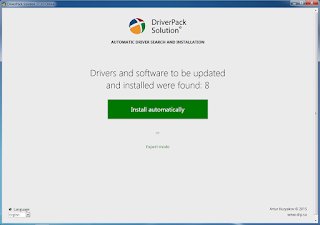RESET YOUR WINDOWS PASSWORD
Reset your forgotten Windows password without any help of other third-party software or bootable Disks, all you need is an bootable Windows OS Disk.
FOLLOW THESE SIMPLE STEPS TO RESET YOUR WINDOWS PASSWORD :-
Step 1 : Insert your Windows OS disk and boot from it
Step 2 : Select the Repair option.
Step 3 : Follow through the steps until you get the option to open the command prompt window.
Step 4 : First you need to backup the original sticky Key file to do that type the following command on command prompt window.
Command : copy c:\windows\system32\sethc.exe c:\
And this will backup the original sticky Key file into C drive
Step 5 : Now you need to replace the sticky Key file with the command prompt file, for that type the following command on command prompt window .
Command : copy c:\windows\system32\cmd.exe c:\windows\system32\sethc.exe
Now the sticky Key executable is replaced with command prompt.
Step 6 : Reboot
Step 7 : Once you reached the login screen tap shift for 5 times and this will bring the command prompt window on screen.
Step 8 : Now type the following command on command prompt window to reset your password
Command : net user T-wizardz MyNewPassword
{Replace T-wizardz with your username and Mynewpassword with your new password }
Step 9 : Now you can login with your new password .
Step 10 : Now you can copy the original sticky Key file from c:\sethc.exe back to c:\windows\system32\sethc.exe.
Enjoy....