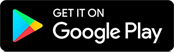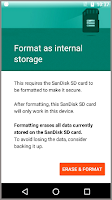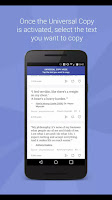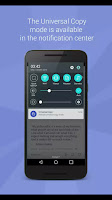Google Tez
Google Tez is a mobile payments service by google, Google Tez is mainly targeted to users from India, it operates on the top of UPI(unified Payments Interface) which was developed by the National Payments Corporation of India. it can be used in every places where UPI payments were accepted. With Tez you can pay directly from your bank account, which means your money is safe with your bank. Tez supports and works with all major banks.
Click here to see all supported banks >>
Secure

The Tez Shield works 24/7 to help detect fraud, prevent hacking, and verify your identity. Tez will secure your Each transactions with your UPI PIN, and Google also secured the app with a google PIN or your screen lock method such as fingerprint..etc, it will ask you to authenticate before every launch of the application to prevent hacking and verify your identity.
Pay Nearby
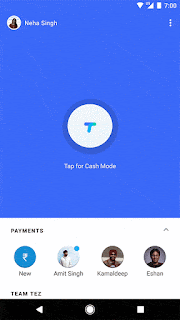

Using Tez now you can send money instantly to another nearby Tez user without sharing your private details like your bank account number or phone number
Pay Online
Tez makes your online payments much faster and secure, you can use Tez anywhere that UPI is acceptedSurprise Surprise
Earn Tez scratch cards to win surprise gifts up to 1 lakh, and your rewards will straightly go to your bank account(which is linked with Tez).
Desi App
Tez works with all major Indian banks and almost on every smartphones, which means you can pay or get paid by almost anyone. Tez also support most of the Indian languages and by this sending money is much more easy to understand than before.